Admin.Tom
I will explain how to use passcode!
All my notes are amazing.
It is hard to be seen.
It is hard to be seen.
Set passcode
Admin.Tom
Let’s set a passcode first.
Select “Passcode” on the setting screen.
Select “Passcode” on the setting screen.
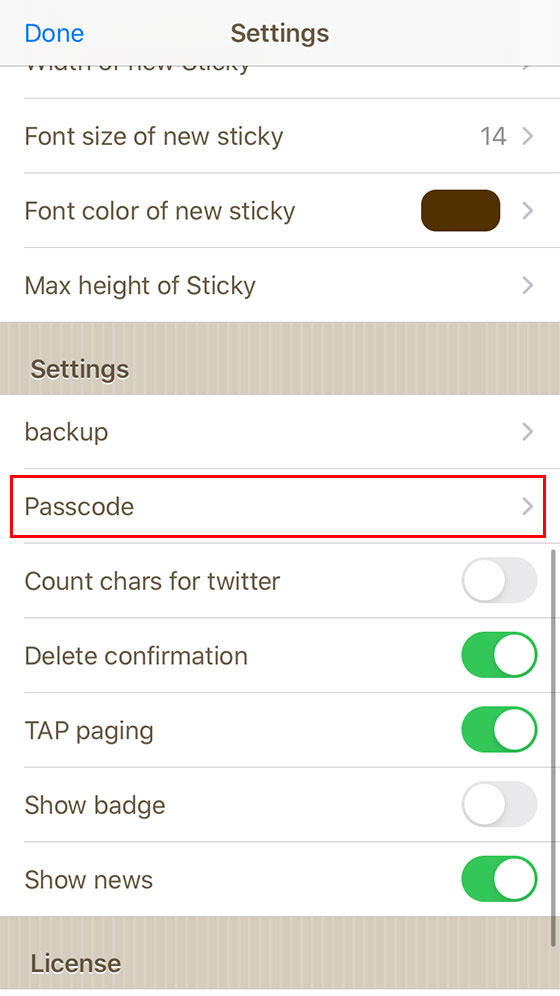
Admin.Tom
Then select “Enter passcode”.
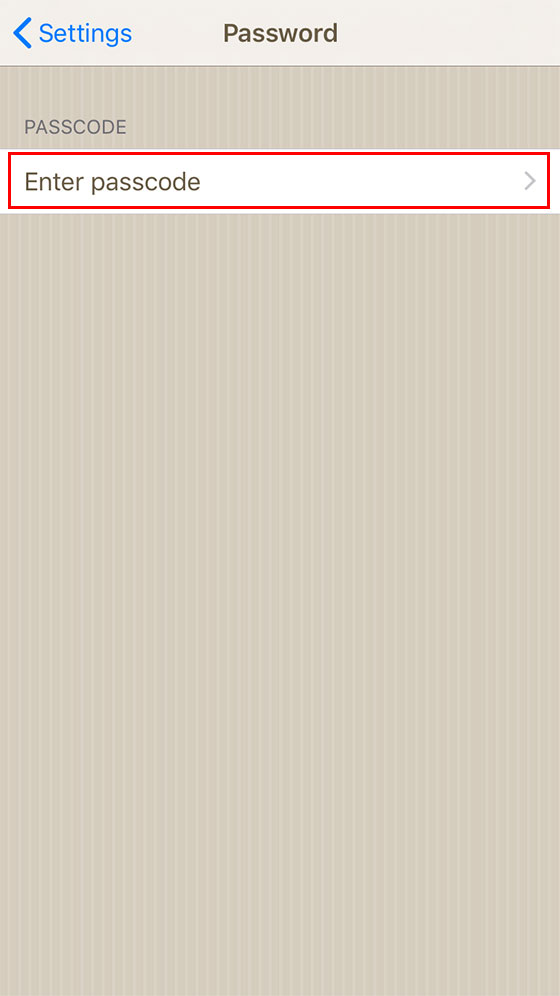
Admin.Tom
Since the passcode entry screen appears, insert four numbers you want to register.
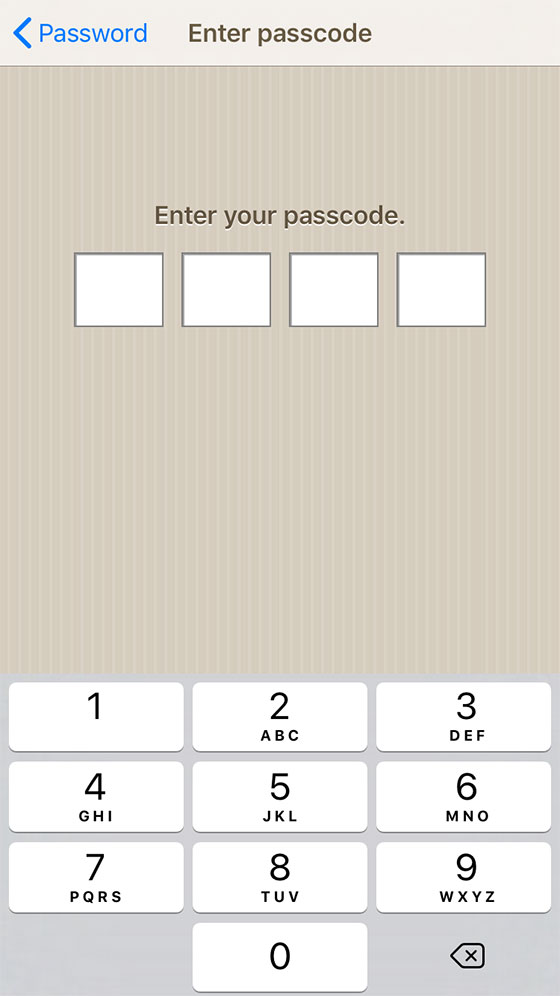
Admin.Tom
As the confirmation screen comes out, put the same number as you entered earlier.
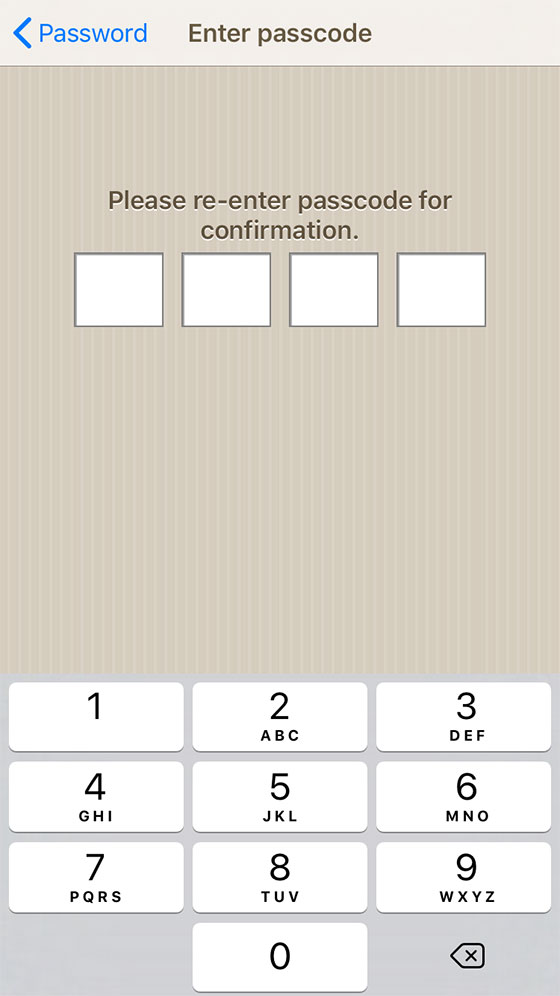
Admin.Tom
This completes the set passcode.
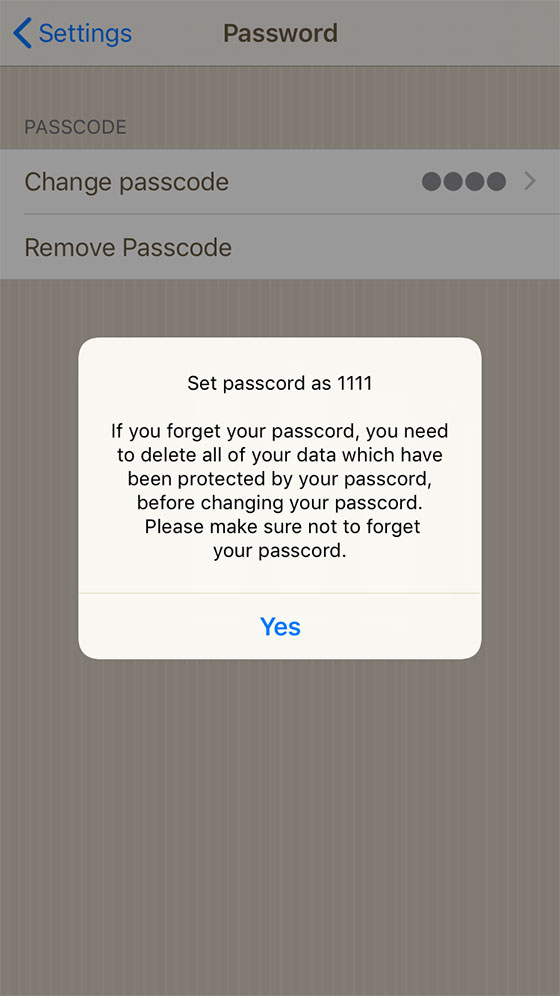
Passcode only for Secret Note
Admin.Tom
Since it is hard to use if you always ask for a passcode, passcode is only required for “secret note”.
What is “secret note”?
Admin.Tom
Please press the “folder button” at the bottom right of the screen to display “note list”.
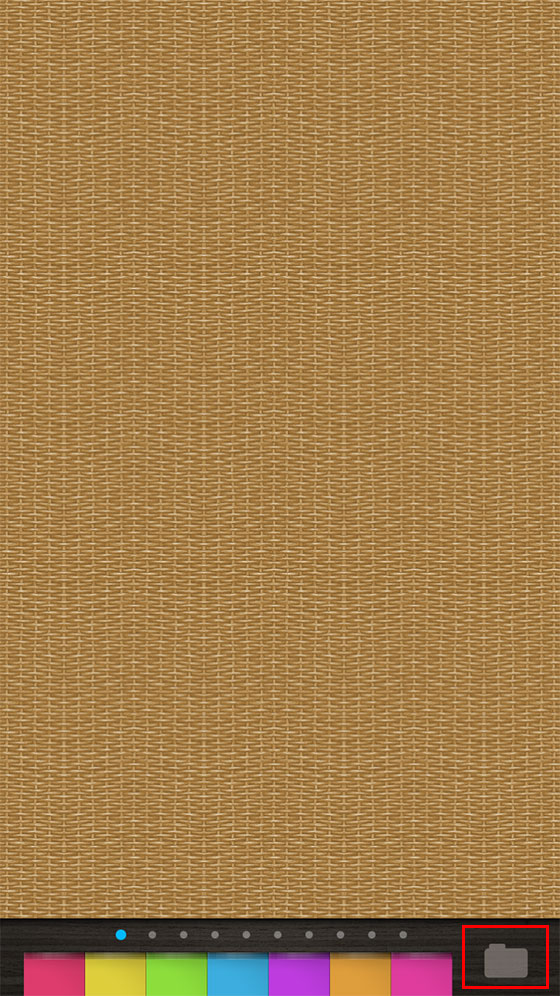
Admin.Tom
The far right end of the bottom tab “Passcode” is written as “secret note”.
A passcode is required only when opening the note added here.
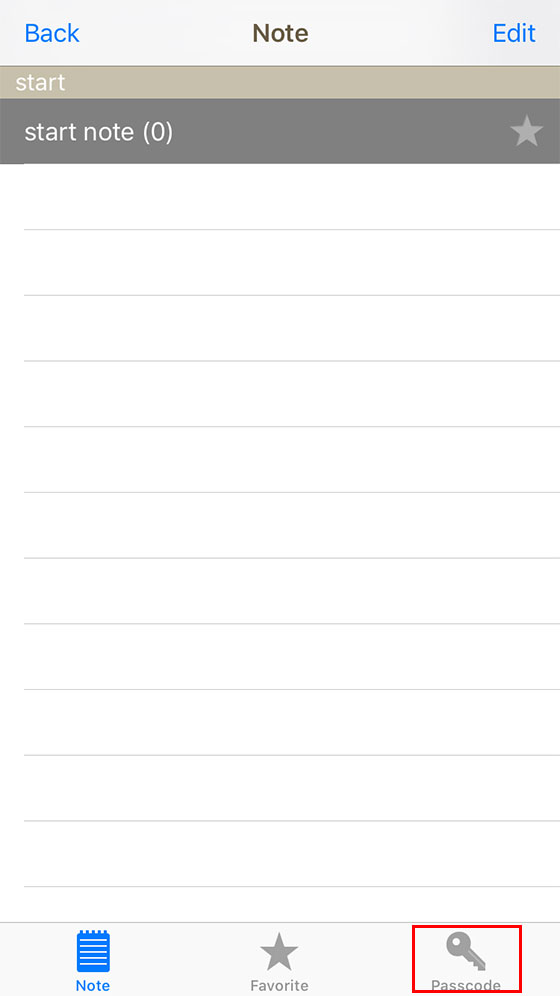
I see.
Admin.Tom
I will try to make a secret note for testing.
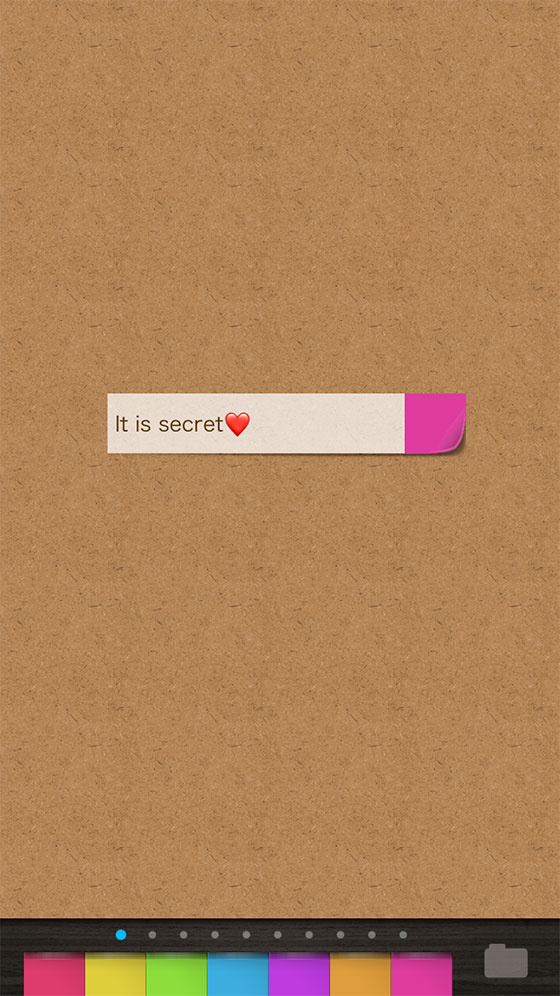
Admin.Tom
After going to the home screen in this state or closing the application, when returning to QuickMemo +, the passcode screen will appear and prevent peeping.
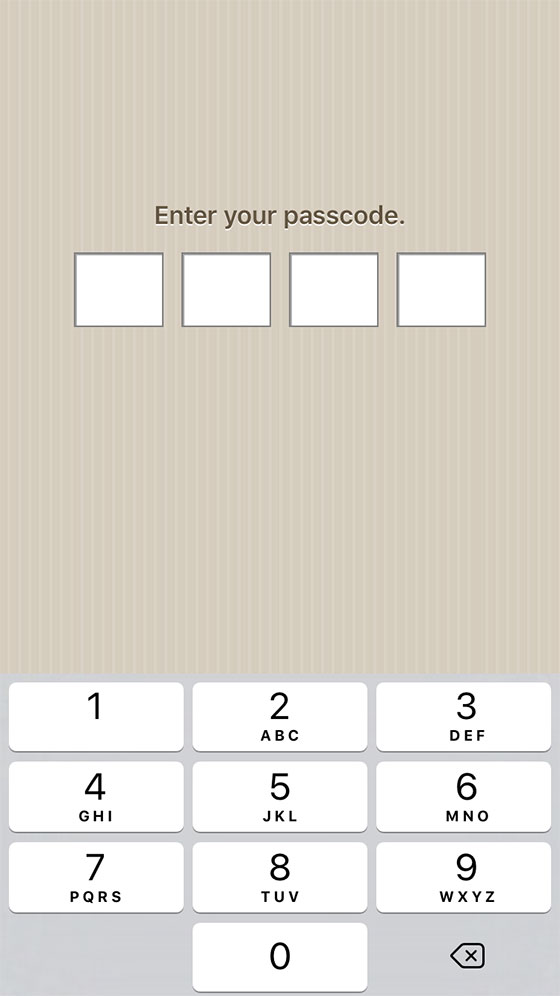
Peach Ninja
Oh, be protected. I was on the brink.

